快速上手指南
有很多同学会误解simpleui,认为下载、安装simpleui后,启动就可以直接使用。但是simpleui是在django的基础上进行优化的,所以请先自行用命令行、IDE创建一个django项目,然后修改默认后台模板为simpleui
在开始入门之前,请花1分钟了解下settings.py文件, 它在接下来的过程中尤为重要。
目录
pip源切换
pip默认的源服务器在国外,安装速度较慢,推荐使用国内的源。
源列表
- 豆瓣:http://pypi.douban.com/simple/
- 中科大:https://pypi.mirrors.ustc.edu.cn/simple/
- 清华:https://pypi.tuna.tsinghua.edu.cn/simple
一次性使用
可以在使用pip的时候加参数-i https://pypi.tuna.tsinghua.edu.cn/simple
例如:
pip install django-simpleui -i https://pypi.tuna.tsinghua.edu.cn/simplepip install django-simpleui -i https://pypi.tuna.tsinghua.edu.cn/simple永久修改
Linux & MacOS
linux下,修改 ~/.pip/pip.conf (没有就创建一个), 修改 index-url 为国内镜像地址,内容如下:
[global]
index-url = https://pypi.tuna.tsinghua.edu.cn/simple[global]
index-url = https://pypi.tuna.tsinghua.edu.cn/simpleWindows
windows下,直接在user目录中创建一个pip目录,如:C:\Users\xx\pip,新建文件pip.ini,内容如下
[global]
index-url = https://pypi.tuna.tsinghua.edu.cn/simple[global]
index-url = https://pypi.tuna.tsinghua.edu.cn/simple安装
pip安装
pip3 install django-simpleuipip3 install django-simpleui源码安装
- 克隆源码本地安装
git clone https://github.com/newpanjing/simpleui
cd simpleui
python setup.py sdist installgit clone https://github.com/newpanjing/simpleui
cd simpleui
python setup.py sdist install后续步骤请参考修改默认后台模板为simpleui
创建一个django项目
django官方中文教程https://docs.djangoproject.com/zh-hans/2.0/intro/tutorial01/
如果您已经有存在的项目,可以忽略这一步。
修改默认后台模板为simpleui
我们只需要在项目中的settings.py文件中加入一行simpleui即可。
举个例子🌰:
# Application definition
INSTALLED_APPS = [
'simpleui',
'django.contrib.admin',
'django.contrib.auth',
'django.contrib.contenttypes',
'django.contrib.sessions',
'django.contrib.messages',
'django.contrib.staticfiles',
...
]# Application definition
INSTALLED_APPS = [
'simpleui',
'django.contrib.admin',
'django.contrib.auth',
'django.contrib.contenttypes',
'django.contrib.sessions',
'django.contrib.messages',
'django.contrib.staticfiles',
...
]如果关闭debug模式后,会出现静态资源无法访问,请查看克隆静态文件到根目录
克隆静态文件
熟悉django的同学会了解,django有个神奇的模式叫做debug模式,默认是开启的,在settings.py中
# SECURITY WARNING: don't run with debug turned on in production!
DEBUG = True# SECURITY WARNING: don't run with debug turned on in production!
DEBUG = True关闭后可以有两种办法解决静态资源无法访问的情况
- 在settings.py中加入:
STATICFILES_DIRS = [
os.path.join(BASE_DIR, "static"),
]STATICFILES_DIRS = [
os.path.join(BASE_DIR, "static"),
]- 克隆静态资源到项目的静态目录,然后交由nginx处理
python3 manage.py collectstaticpython3 manage.py collectstatic如果克隆报错提示找不到静态目录,请先在settings.py指定静态目录
STATIC_ROOT = os.path.join(BASE_DIR, "static")STATIC_ROOT = os.path.join(BASE_DIR, "static")启动项目
在settings.py中成功加入simpleui后,运行命令:
python manage.py runserver 8000python manage.py runserver 8000浏览器中输入:http://127.0.0.1:8000/admin 如果发现登录页和之前有所不同,那么就可以恭喜你,成功安装simpleui!接下来开始享受simpleui吧。
主题
默认主题
默认主题在settings.py中进行配置
# 指定simpleui默认的主题,指定一个文件名,相对路径就从simpleui的theme目录读取
SIMPLEUI_DEFAULT_THEME = 'admin.lte.css'# 指定simpleui默认的主题,指定一个文件名,相对路径就从simpleui的theme目录读取
SIMPLEUI_DEFAULT_THEME = 'admin.lte.css'切换主题
目前simpleui 内置28个流行样式风格的主题。后续随着版本的更新,会加入更多的主题。
主题列表
取对应的file即可设置成默认主题
var SimpleuiThemes = [
{
text: "Default",
menu: 'rgb(48, 65, 86)',
logo: 'rgb(48, 65, 86)',
top: '#FFF'
},
{
text: "Simpleui-x",
menu: '#2c2e39',
logo: '#2c2e39',
top: '#FFF',
file: "simpleui.css"
},
{
text: "Element-UI",
file: "element.css",
top: '#447eff',
menu: '#FFf',
logo: '#FFF'
},
{
text: "layui",
file: "layui.css",
menu: '#393D49',
logo: '#23262E',
top: '#23262E'
}, {
text: "Ant Design Pro",
file: "ant.design.css",
menu: '#000b16',
logo: '#002140',
top: '#FFF'
}, {
text: "Admin LTE",
file: "admin.lte.css",
top: '#3c8dbc',
logo: '#3c8dbc',
menu: '#2b3539'
}, {
text: "Highdmin",
file: "highdmin.css",
top: '#02c0ce',
menu: '#e0e0e0',
logo: '#02c0ce'
}, {
text: "Aircraft",
file: "aircraft.css",
top: '-webkit-gradient(linear, left bottom, left top, color-stop(0, #4d5b76), color-stop(1, #6f80a1)) !important',
menu: '#e0e0e0',
logo: '-webkit-gradient(linear, left bottom, left top, color-stop(0, #4d5b76), color-stop(1, #6f80a1)) !important'
}, {
text: "Purple",
file: "purple.css",
top: '#FFF',
logo: '#FFF',
menu: '#3e4295'
}, {
text: "Gray",
file: "gray.css",
top: '#213a53',
logo: '#213a53',
menu: '#e0e0e0'
},
{
text: "Dark green",
file: "dark.green.css",
top: '#f3f3f4',
menu: '#283846',
logo: '#283846'
},
{
text: "Orange",
file: "orange.css",
top: 'linear-gradient(to right bottom, #da8342, #e45131)',
logo: 'linear-gradient(to right bottom, #da8342, #e45131)',
menu: '#FFF'
},
{
text: "Black",
file: "black.css",
top: "#333",
logo: "#333",
menu: '#FFF'
},
{
text: "Green",
file: "green.css",
top: '#19a97b',
logo: '#FFF',
menu: '#FFF'
},
{
text: "Light",
file: "light.css",
top: "#ebf1f5",
logo: "#ebf1f5",
menu: "#ebf1f5"
}, {
text: 'Enterprise blue',
file: 'e-blue.css',
top: '#3ba1df',
logo: '#3ba1df',
menu: '#FFF'
}, {
text: 'Enterprise blue pro',
file: 'e-blue-pro.css',
top: '#3ba1df',
logo: '#3ba1df',
menu: 'rgb(38, 50, 56)'
}, {
text: 'Enterprise green',
file: 'e-green.css',
top: '#27ad60',
logo: '#27ad60',
menu: '#FFF'
}, {
text: 'Enterprise green pro',
file: 'e-green-pro.css',
top: '#27ad60',
logo: '#27ad60',
menu: 'rgb(38, 50, 56)'
}, {
text: 'Enterprise red',
file: 'e-red.css',
top: '#c9333e',
logo: '#c9333e',
menu: '#FFF'
}, {
text: 'Enterprise red pro',
file: 'e-red-pro.css',
top: '#c9333e',
logo: '#c9333e',
menu: 'rgb(38, 50, 56)'
}, {
text: 'Enterprise purple',
file: 'e-purple.css',
top: '#8263b1',
logo: '#8263b1',
menu: '#FFF'
}, {
text: 'Enterprise purple pro',
file: 'e-purple-pro.css',
top: '#8263b1',
logo: '#8263b1',
menu: 'rgb(38, 50, 56)'
}, {
text: 'Enterprise black',
file: 'e-black.css',
top: '#1f2c39',
logo: '#1f2c39',
menu: '#FFF'
}, {
text: 'Enterprise black pro',
file: 'e-black-pro.css',
top: '#1f2c39',
logo: '#1f2c39',
menu: 'rgb(38, 50, 56)'
}, {
text: 'x-green',
file: 'x-green.css',
top: '#2F9688',
logo: '#2F9688',
menu: 'rgb(38, 50, 56)'
}, {
text: 'x-red',
file: 'x-red.css',
top: '#AA3130',
logo: 'rgb(38, 50, 56)',
menu: 'rgb(38, 50, 56)'
}, {
text: 'x-blue',
file: 'x-blue.css',
top: '#FFF',
logo: '#1E9FFF',
menu: 'rgb(38, 50, 56)'
}
]var SimpleuiThemes = [
{
text: "Default",
menu: 'rgb(48, 65, 86)',
logo: 'rgb(48, 65, 86)',
top: '#FFF'
},
{
text: "Simpleui-x",
menu: '#2c2e39',
logo: '#2c2e39',
top: '#FFF',
file: "simpleui.css"
},
{
text: "Element-UI",
file: "element.css",
top: '#447eff',
menu: '#FFf',
logo: '#FFF'
},
{
text: "layui",
file: "layui.css",
menu: '#393D49',
logo: '#23262E',
top: '#23262E'
}, {
text: "Ant Design Pro",
file: "ant.design.css",
menu: '#000b16',
logo: '#002140',
top: '#FFF'
}, {
text: "Admin LTE",
file: "admin.lte.css",
top: '#3c8dbc',
logo: '#3c8dbc',
menu: '#2b3539'
}, {
text: "Highdmin",
file: "highdmin.css",
top: '#02c0ce',
menu: '#e0e0e0',
logo: '#02c0ce'
}, {
text: "Aircraft",
file: "aircraft.css",
top: '-webkit-gradient(linear, left bottom, left top, color-stop(0, #4d5b76), color-stop(1, #6f80a1)) !important',
menu: '#e0e0e0',
logo: '-webkit-gradient(linear, left bottom, left top, color-stop(0, #4d5b76), color-stop(1, #6f80a1)) !important'
}, {
text: "Purple",
file: "purple.css",
top: '#FFF',
logo: '#FFF',
menu: '#3e4295'
}, {
text: "Gray",
file: "gray.css",
top: '#213a53',
logo: '#213a53',
menu: '#e0e0e0'
},
{
text: "Dark green",
file: "dark.green.css",
top: '#f3f3f4',
menu: '#283846',
logo: '#283846'
},
{
text: "Orange",
file: "orange.css",
top: 'linear-gradient(to right bottom, #da8342, #e45131)',
logo: 'linear-gradient(to right bottom, #da8342, #e45131)',
menu: '#FFF'
},
{
text: "Black",
file: "black.css",
top: "#333",
logo: "#333",
menu: '#FFF'
},
{
text: "Green",
file: "green.css",
top: '#19a97b',
logo: '#FFF',
menu: '#FFF'
},
{
text: "Light",
file: "light.css",
top: "#ebf1f5",
logo: "#ebf1f5",
menu: "#ebf1f5"
}, {
text: 'Enterprise blue',
file: 'e-blue.css',
top: '#3ba1df',
logo: '#3ba1df',
menu: '#FFF'
}, {
text: 'Enterprise blue pro',
file: 'e-blue-pro.css',
top: '#3ba1df',
logo: '#3ba1df',
menu: 'rgb(38, 50, 56)'
}, {
text: 'Enterprise green',
file: 'e-green.css',
top: '#27ad60',
logo: '#27ad60',
menu: '#FFF'
}, {
text: 'Enterprise green pro',
file: 'e-green-pro.css',
top: '#27ad60',
logo: '#27ad60',
menu: 'rgb(38, 50, 56)'
}, {
text: 'Enterprise red',
file: 'e-red.css',
top: '#c9333e',
logo: '#c9333e',
menu: '#FFF'
}, {
text: 'Enterprise red pro',
file: 'e-red-pro.css',
top: '#c9333e',
logo: '#c9333e',
menu: 'rgb(38, 50, 56)'
}, {
text: 'Enterprise purple',
file: 'e-purple.css',
top: '#8263b1',
logo: '#8263b1',
menu: '#FFF'
}, {
text: 'Enterprise purple pro',
file: 'e-purple-pro.css',
top: '#8263b1',
logo: '#8263b1',
menu: 'rgb(38, 50, 56)'
}, {
text: 'Enterprise black',
file: 'e-black.css',
top: '#1f2c39',
logo: '#1f2c39',
menu: '#FFF'
}, {
text: 'Enterprise black pro',
file: 'e-black-pro.css',
top: '#1f2c39',
logo: '#1f2c39',
menu: 'rgb(38, 50, 56)'
}, {
text: 'x-green',
file: 'x-green.css',
top: '#2F9688',
logo: '#2F9688',
menu: 'rgb(38, 50, 56)'
}, {
text: 'x-red',
file: 'x-red.css',
top: '#AA3130',
logo: 'rgb(38, 50, 56)',
menu: 'rgb(38, 50, 56)'
}, {
text: 'x-blue',
file: 'x-blue.css',
top: '#FFF',
logo: '#1E9FFF',
menu: 'rgb(38, 50, 56)'
}
]自定义主题
在自定义主题之前,请先把simpleui的静态资源克隆到根目录。然后找到theme theme.js 就是用于配置主题列表
按该文件中的格式配置即可
var SimpleuiThemes = [
{
"text": "Default"
},
{
"text": "Simpleui-x",
"file": "simpleui.css"
},
.....
]var SimpleuiThemes = [
{
"text": "Default"
},
{
"text": "Simpleui-x",
"file": "simpleui.css"
},
.....
]在增加你的样式之前,请先了解less如何使用。
这是admin.lte.less的例子
@import "base";
@primary: #2096c8 !important;
@color: white;
@menu-color: #8aa4af !important;
@menu-background: #2b3539 !important;
@menu-color-hover: #FFF;
@menu-background-hover: #1f272b;
@menu-title-color: #FFF;
@menu-title-background-color: #212c32;
@menu-title-color-hover: #FFF;
@menu-title-background-color-hover: #1f272b;
@navbar-color: #fff;
@navbar-background: #3c8dbc;@import "base";
@primary: #2096c8 !important;
@color: white;
@menu-color: #8aa4af !important;
@menu-background: #2b3539 !important;
@menu-color-hover: #FFF;
@menu-background-hover: #1f272b;
@menu-title-color: #FFF;
@menu-title-background-color: #212c32;
@menu-title-color-hover: #FFF;
@menu-title-background-color-hover: #1f272b;
@navbar-color: #fff;
@navbar-background: #3c8dbc;他将会编译为admin.lte.css 需要安装less
npm install less -g
lessc admin.lte.less>admin.lte.cssnpm install less -g
lessc admin.lte.less>admin.lte.css图标
说明
simpleui中显示的图标 可以参考fontawesome的图标,只需要将完整的class名填入即可。
默认图标
simpleui对所有菜单提供了一个默认的file图标,是为了统一风格。也许你并不喜欢,你可以选择关闭默认图标
SIMPLEUI_DEFAULT_ICON = False
| 值 | 说明 |
|---|---|
| True | 开启默认图标,默认为True |
| False | 关闭默认图标 |
自定义图标
simpleui仅为系统默认模块提供了图标,如果要为其他模块指定图标,可以自定义配置。图标参考请查阅:图标说明
优先级: 自定义->系统配图->默认图标
注:simpleui 原则上不涉及代码,所以采用setting方式。后续可考虑扩展Model的 Meta class 进行配置图标
| 字段 | 说明 |
|---|---|
| name | 模块名字,请注意不是model的命名,而是菜单栏上显示的文本,因为model是可以重复的,会导致无法区分 |
| icon | 图标 |
| 例子: |
SIMPLEUI_ICON = {
'系统管理': 'fab fa-apple',
'员工管理': 'fas fa-user-tie'
}SIMPLEUI_ICON = {
'系统管理': 'fab fa-apple',
'员工管理': 'fas fa-user-tie'
}菜单
自定义菜单
system_keep 保留系统菜单
该字段用于告诉simpleui,是否需要保留系统默认的菜单,默认为False,不保留。 如果改为True,自定义和系统菜单将会并存
menu_display 过滤显示菜单和排序功能
该字段用于告诉simpleui,是否需要开启过滤显示菜单和排序功能。
默认可以不用填写,缺省配置为默认排序,不对菜单进行过滤和排序。
开启认为传一个列表,如果列表为空,则什么也不显示。列表中的每个元素要对应到menus里面的name字段
dynamic 开启动态菜单功能
该字段用于告诉simpleui,是否需要开启动态菜单功能。
默认可以不用填写,缺省配置为False,不开启动态菜单功能。
开启为True,开启后,每次用户登陆都会刷新左侧菜单配置。
需要注意的是:开启后每次访问admin都会重读配置文件,所以会带来额外的消耗。
menus说明 (2021.2已加入3级菜单)
| 字段 | 说明 |
|---|---|
| name | 菜单名 |
| icon | 图标,参考element-ui和fontawesome图标 |
| url | 链接地址,绝对或者相对,如果存在models字段,将忽略url |
| models | 子菜单,自2021.02.01+版本 支持最多3级菜单,使用方法可以看下方例子 |
| newTab | boolean,default:False,浏览器新标签中打开,自2022.6.13开始支持 |
例子
import time
SIMPLEUI_CONFIG = {
'system_keep': False,
'menu_display': ['Simpleui', '测试', '权限认证', '动态菜单测试'], # 开启排序和过滤功能, 不填此字段为默认排序和全部显示, 空列表[] 为全部不显示.
'dynamic': True, # 设置是否开启动态菜单, 默认为False. 如果开启, 则会在每次用户登陆时动态展示菜单内容
'menus': [{
'name': 'Simpleui',
'icon': 'fas fa-code',
'url': 'https://gitee.com/tompeppa/simpleui',
# 浏览器新标签中打开
'newTab': True,
}, {
'app': 'auth',
'name': '权限认证',
'icon': 'fas fa-user-shield',
'models': [{
'name': '用户',
'icon': 'fa fa-user',
'url': 'auth/user/'
}]
}, {
# 自2021.02.01+ 支持多级菜单,models 为子菜单名
'name': '多级菜单测试',
'icon': 'fa fa-file',
# 二级菜单
'models': [{
'name': 'Baidu',
'icon': 'far fa-surprise',
# 第三级菜单 ,
'models': [
{
'name': '爱奇艺',
'url': 'https://www.iqiyi.com/dianshiju/'
# 第四级就不支持了,element只支持了3级
}, {
'name': '百度问答',
'icon': 'far fa-surprise',
'url': 'https://zhidao.baidu.com/'
}
]
}, {
'name': '内网穿透',
'url': 'https://www.wezoz.com',
'icon': 'fab fa-github'
}]
}, {
'name': '动态菜单测试' ,
'icon': 'fa fa-desktop',
'models': [{
'name': time.time(),
'url': 'http://baidu.com',
'icon': 'far fa-surprise'
}]
}]
}import time
SIMPLEUI_CONFIG = {
'system_keep': False,
'menu_display': ['Simpleui', '测试', '权限认证', '动态菜单测试'], # 开启排序和过滤功能, 不填此字段为默认排序和全部显示, 空列表[] 为全部不显示.
'dynamic': True, # 设置是否开启动态菜单, 默认为False. 如果开启, 则会在每次用户登陆时动态展示菜单内容
'menus': [{
'name': 'Simpleui',
'icon': 'fas fa-code',
'url': 'https://gitee.com/tompeppa/simpleui',
# 浏览器新标签中打开
'newTab': True,
}, {
'app': 'auth',
'name': '权限认证',
'icon': 'fas fa-user-shield',
'models': [{
'name': '用户',
'icon': 'fa fa-user',
'url': 'auth/user/'
}]
}, {
# 自2021.02.01+ 支持多级菜单,models 为子菜单名
'name': '多级菜单测试',
'icon': 'fa fa-file',
# 二级菜单
'models': [{
'name': 'Baidu',
'icon': 'far fa-surprise',
# 第三级菜单 ,
'models': [
{
'name': '爱奇艺',
'url': 'https://www.iqiyi.com/dianshiju/'
# 第四级就不支持了,element只支持了3级
}, {
'name': '百度问答',
'icon': 'far fa-surprise',
'url': 'https://zhidao.baidu.com/'
}
]
}, {
'name': '内网穿透',
'url': 'https://www.wezoz.com',
'icon': 'fab fa-github'
}]
}, {
'name': '动态菜单测试' ,
'icon': 'fa fa-desktop',
'models': [{
'name': time.time(),
'url': 'http://baidu.com',
'icon': 'far fa-surprise'
}]
}]
}如果SIMPLEUI_CONFIG中存在menus字段,将会覆盖系统默认菜单。并且menus中输出的菜单不会受权限控制。
模板
修改模板
在simpleui的基础上修改模板需要对django有一定了解
- 先把simpleui克隆到静态目录下,参考克隆静态文件到根目录
- 找到静态目录下的admin目录,里面就是simpleui的模板,直接修改相关html页面即可生效。
重写页面
例如重写首页,在templates目录中新建admin文件夹,然后添加index.html 如果选择继承方式,就只能采用block 代码如下:
{% extends 'admin/index.html' %}
{% load static %}
{% block head %}
{{ block.super }}
..此处写你的代码
{% endblock %}
{% block script %}
{{ block.super }}
..此处写你的代码
{% endblock %}{% extends 'admin/index.html' %}
{% load static %}
{% block head %}
{{ block.super }}
..此处写你的代码
{% endblock %}
{% block script %}
{{ block.super }}
..此处写你的代码
{% endblock %}如果是想全部重写:
<html>
<head>
<title>完全自定义</title>
</head>
<body>
这里你是自定义的html代码
</body>
</html><html>
<head>
<title>完全自定义</title>
</head>
<body>
这里你是自定义的html代码
</body>
</html>头部添加自定义代码
{% extends 'admin/index.html' %}
{% load static %}
{% block head %}
{{ block.super }}
..此处写你的代码
{% endblock %}{% extends 'admin/index.html' %}
{% load static %}
{% block head %}
{{ block.super }}
..此处写你的代码
{% endblock %}底部添加自定义代码
{% extends 'admin/index.html' %}
{% load static %}
{% block script %}
{{ block.super }}
..此处写你的代码
{% endblock %}{% extends 'admin/index.html' %}
{% load static %}
{% block script %}
{{ block.super }}
..此处写你的代码
{% endblock %}自定义按钮&Action
介绍
需要在2.1.2以上版本生效
django admin 默认提供了自定义按钮的支持,但是样式、图标均不可自定义,simpleui在django admin 自定义action的基础上增加了样式、图标、按钮类型自定义。
例子
@admin.register(Employe)
class EmployeAdmin(admin.ModelAdmin):
list_display = ('id', 'name', 'gender', 'idCard', 'phone', 'birthday', 'department', 'enable', 'create_time')
# 增加自定义按钮
actions = ['make_copy', 'custom_button']
def custom_button(self, request, queryset):
pass
# 显示的文本,与django admin一致
custom_button.short_description = '测试按钮'
# icon,参考element-ui icon与https://fontawesome.com
custom_button.icon = 'fas fa-audio-description'
# 指定element-ui的按钮类型,参考https://element.eleme.cn/#/zh-CN/component/button
custom_button.type = 'danger'
# 给按钮追加自定义的颜色
custom_button.style = 'color:black;'
def make_copy(self, request, queryset):
pass
make_copy.short_description = '复制员工'@admin.register(Employe)
class EmployeAdmin(admin.ModelAdmin):
list_display = ('id', 'name', 'gender', 'idCard', 'phone', 'birthday', 'department', 'enable', 'create_time')
# 增加自定义按钮
actions = ['make_copy', 'custom_button']
def custom_button(self, request, queryset):
pass
# 显示的文本,与django admin一致
custom_button.short_description = '测试按钮'
# icon,参考element-ui icon与https://fontawesome.com
custom_button.icon = 'fas fa-audio-description'
# 指定element-ui的按钮类型,参考https://element.eleme.cn/#/zh-CN/component/button
custom_button.type = 'danger'
# 给按钮追加自定义的颜色
custom_button.style = 'color:black;'
def make_copy(self, request, queryset):
pass
make_copy.short_description = '复制员工'该配置与原生admin兼容。
字段参数
| 字段 | 说明 |
|---|---|
| icon | 按钮图标,参考https://element.eleme.cn/#/zh-CN/component/icon与https://fontawesome.com,把class 复制进来即可 |
| type | 按钮类型,参考:https://element.eleme.cn/#/zh-CN/component/button |
| style | 自定义css样式 |
| confirm | 弹出确认框,在3.4或以上版本中生效 |
confirm 例子
def message_test(self, request, queryset):
messages.add_message(request, messages.SUCCESS, '操作成功123123123123')
# 给按钮增加确认
message_test.confirm = '你是否执意要点击这个按钮?'def message_test(self, request, queryset):
messages.add_message(request, messages.SUCCESS, '操作成功123123123123')
# 给按钮增加确认
message_test.confirm = '你是否执意要点击这个按钮?'链接按钮
在2.9或以上版本中生效
| 字段 | 说明 |
|---|---|
| action_type | 按钮动作类型,0=当前页内打开,1=新tab打开,2=浏览器tab打开 |
| action_url | 按钮访问链接 |
demo:
# 增加自定义按钮
actions = ['custom_button']
def custom_button(self, request, queryset):
pass
# 显示的文本,与django admin一致
custom_button.short_description = '测试按钮'
# icon,参考element-ui icon与https://fontawesome.com
custom_button.icon = 'fas fa-audio-description'
# 指定element-ui的按钮类型,参考https://element.eleme.cn/#/zh-CN/component/button
custom_button.type = 'danger'
# 给按钮追加自定义的颜色
custom_button.style = 'color:black;'
# 链接按钮,设置之后直接访问该链接
# 3中打开方式
# action_type 0=当前页内打开,1=新tab打开,2=浏览器tab打开
# 设置了action_type,不设置url,页面内将报错
# 设置成链接类型的按钮后,custom_button方法将不会执行。
custom_button.action_type = 0
custom_button.action_url = 'http://www.baidu.com'# 增加自定义按钮
actions = ['custom_button']
def custom_button(self, request, queryset):
pass
# 显示的文本,与django admin一致
custom_button.short_description = '测试按钮'
# icon,参考element-ui icon与https://fontawesome.com
custom_button.icon = 'fas fa-audio-description'
# 指定element-ui的按钮类型,参考https://element.eleme.cn/#/zh-CN/component/button
custom_button.type = 'danger'
# 给按钮追加自定义的颜色
custom_button.style = 'color:black;'
# 链接按钮,设置之后直接访问该链接
# 3中打开方式
# action_type 0=当前页内打开,1=新tab打开,2=浏览器tab打开
# 设置了action_type,不设置url,页面内将报错
# 设置成链接类型的按钮后,custom_button方法将不会执行。
custom_button.action_type = 0
custom_button.action_url = 'http://www.baidu.com'layer对话框按钮
在2021.1.0及以上版本中生效
对话框按钮是在admin中进行配置action,可以自定义输入的字段,然后通过ajax请求到action中进行业务的处理。
需要继承AjaxAdmin 在from simpleui.admin import AjaxAdmin包中
simplepro也会同步支持对话框按钮功能。
效果
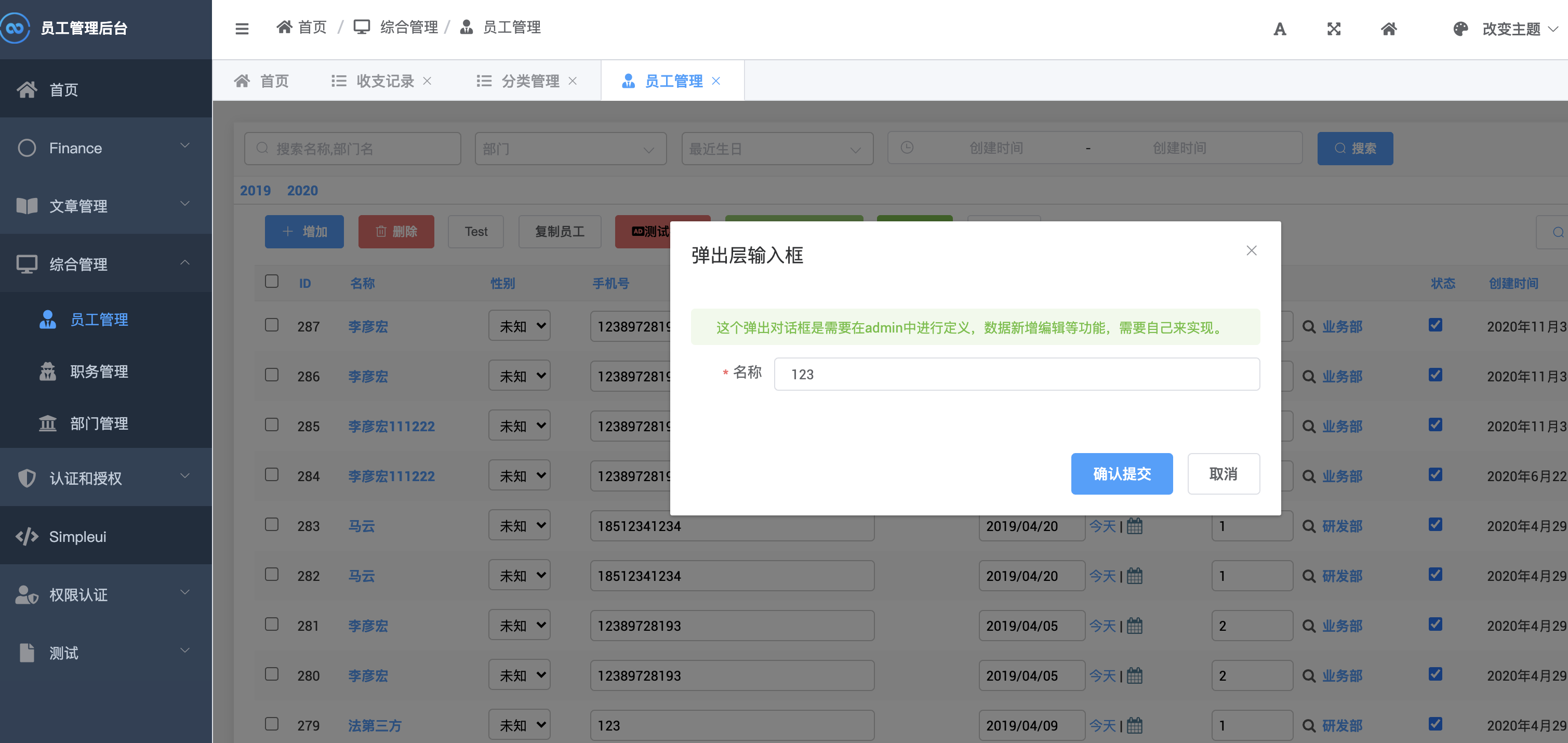
字段说明
下列字段是指action的layer属性
| 字段 | 说明 |
|---|---|
| title | 对话框标题 |
| tips | 对话框提示 |
| confirm_button | 确认按钮文本 |
| cancel_button | 取消按钮文本 |
| width | 对话框宽度,百分比,例如:50% |
| labelWidth | 表格的label宽度,例如:80px |
| params | 对话框表格中的字段,array |
params字段
| 字段 | 说明 |
|---|---|
| type | 类型,取值为:input原生属性,和elementui的:select、date、datetime、rate、color、slider、switch、input_number、checkbox、radio |
| key | 参数名,post参数中获取的名称 |
| value | 默认值,数组或文本 |
| label | 字段在表格中显示的名称 |
| size | 组件的大小,取值为:medium / small / mini |
| require | 是否必选,取值为:True/False |
| width | 输入框宽度,例如:200px |
| options | 选项,数组,type为select、checkbox、radio的时候可用 |
options字段
| 字段 | 说明 |
|---|---|
| key | 值 |
| label | 显示文本 |
例子
class RecordAdmin(ImportExportActionModelAdmin, AjaxAdmin):
resource_class = ProxyResource
list_display = ('id', 'name', 'type', 'money', 'create_date')
list_per_page = 10
actions = ('layer_input',)
def layer_input(self, request, queryset):
# 这里的queryset 会有数据过滤,只包含选中的数据
post = request.POST
# 这里获取到数据后,可以做些业务处理
# post中的_action 是方法名
# post中 _selected 是选中的数据,逗号分割
if not post.get('_selected'):
return JsonResponse(data={
'status': 'error',
'msg': '请先选中数据!'
})
else:
return JsonResponse(data={
'status': 'success',
'msg': '处理成功!'
})
layer_input.short_description = '弹出对话框输入'
layer_input.type = 'success'
layer_input.icon = 'el-icon-s-promotion'
# 指定一个输入参数,应该是一个数组
# 指定为弹出层,这个参数最关键
layer_input.layer = {
# 弹出层中的输入框配置
# 这里指定对话框的标题
'title': '弹出层输入框',
# 提示信息
'tips': '这个弹出对话框是需要在admin中进行定义,数据新增编辑等功能,需要自己来实现。',
# 确认按钮显示文本
'confirm_button': '确认提交',
# 取消按钮显示文本
'cancel_button': '取消',
# 弹出层对话框的宽度,默认50%
'width': '40%',
# 表单中 label的宽度,对应element-ui的 label-width,默认80px
'labelWidth': "80px",
'params': [{
# 这里的type 对应el-input的原生input属性,默认为input
'type': 'input',
# key 对应post参数中的key
'key': 'name',
# 显示的文本
'label': '名称',
# 为空校验,默认为False
'require': True
}, {
'type': 'select',
'key': 'type',
'label': '类型',
'width': '200px',
# size对应elementui的size,取值为:medium / small / mini
'size': 'small',
# value字段可以指定默认值
'value': '0',
'options': [{
'key': '0',
'label': '收入'
}, {
'key': '1',
'label': '支出'
}]
}, {
'type': 'number',
'key': 'money',
'label': '金额',
# 设置默认值
'value': 1000
}, {
'type': 'date',
'key': 'date',
'label': '日期',
}, {
'type': 'datetime',
'key': 'datetime',
'label': '时间',
}, {
'type': 'rate',
'key': 'star',
'label': '评价等级'
}, {
'type': 'color',
'key': 'color',
'label': '颜色'
}, {
'type': 'slider',
'key': 'slider',
'label': '滑块'
}, {
'type': 'switch',
'key': 'switch',
'label': 'switch开关'
}, {
'type': 'input_number',
'key': 'input_number',
'label': 'input number'
}, {
'type': 'checkbox',
'key': 'checkbox',
# 必须指定默认值
'value': [],
'label': '复选框',
'options': [{
'key': '0',
'label': '收入'
}, {
'key': '1',
'label': '支出'
}, {
'key': '2',
'label': '收益'
}]
}, {
'type': 'radio',
'key': 'radio',
'label': '单选框',
'options': [{
'key': '0',
'label': '收入'
}, {
'key': '1',
'label': '支出'
}, {
'key': '2',
'label': '收益'
}]
}]
}class RecordAdmin(ImportExportActionModelAdmin, AjaxAdmin):
resource_class = ProxyResource
list_display = ('id', 'name', 'type', 'money', 'create_date')
list_per_page = 10
actions = ('layer_input',)
def layer_input(self, request, queryset):
# 这里的queryset 会有数据过滤,只包含选中的数据
post = request.POST
# 这里获取到数据后,可以做些业务处理
# post中的_action 是方法名
# post中 _selected 是选中的数据,逗号分割
if not post.get('_selected'):
return JsonResponse(data={
'status': 'error',
'msg': '请先选中数据!'
})
else:
return JsonResponse(data={
'status': 'success',
'msg': '处理成功!'
})
layer_input.short_description = '弹出对话框输入'
layer_input.type = 'success'
layer_input.icon = 'el-icon-s-promotion'
# 指定一个输入参数,应该是一个数组
# 指定为弹出层,这个参数最关键
layer_input.layer = {
# 弹出层中的输入框配置
# 这里指定对话框的标题
'title': '弹出层输入框',
# 提示信息
'tips': '这个弹出对话框是需要在admin中进行定义,数据新增编辑等功能,需要自己来实现。',
# 确认按钮显示文本
'confirm_button': '确认提交',
# 取消按钮显示文本
'cancel_button': '取消',
# 弹出层对话框的宽度,默认50%
'width': '40%',
# 表单中 label的宽度,对应element-ui的 label-width,默认80px
'labelWidth': "80px",
'params': [{
# 这里的type 对应el-input的原生input属性,默认为input
'type': 'input',
# key 对应post参数中的key
'key': 'name',
# 显示的文本
'label': '名称',
# 为空校验,默认为False
'require': True
}, {
'type': 'select',
'key': 'type',
'label': '类型',
'width': '200px',
# size对应elementui的size,取值为:medium / small / mini
'size': 'small',
# value字段可以指定默认值
'value': '0',
'options': [{
'key': '0',
'label': '收入'
}, {
'key': '1',
'label': '支出'
}]
}, {
'type': 'number',
'key': 'money',
'label': '金额',
# 设置默认值
'value': 1000
}, {
'type': 'date',
'key': 'date',
'label': '日期',
}, {
'type': 'datetime',
'key': 'datetime',
'label': '时间',
}, {
'type': 'rate',
'key': 'star',
'label': '评价等级'
}, {
'type': 'color',
'key': 'color',
'label': '颜色'
}, {
'type': 'slider',
'key': 'slider',
'label': '滑块'
}, {
'type': 'switch',
'key': 'switch',
'label': 'switch开关'
}, {
'type': 'input_number',
'key': 'input_number',
'label': 'input number'
}, {
'type': 'checkbox',
'key': 'checkbox',
# 必须指定默认值
'value': [],
'label': '复选框',
'options': [{
'key': '0',
'label': '收入'
}, {
'key': '1',
'label': '支出'
}, {
'key': '2',
'label': '收益'
}]
}, {
'type': 'radio',
'key': 'radio',
'label': '单选框',
'options': [{
'key': '0',
'label': '收入'
}, {
'key': '1',
'label': '支出'
}, {
'key': '2',
'label': '收益'
}]
}]
}action 返回结果
{
'status': 'error',
'msg': '请先选中数据!'
}{
'status': 'error',
'msg': '请先选中数据!'
}status = success/error
msg = 自定义
对话框按钮说明
如果需要作为增加和编辑 需要自己实现业务逻辑,编辑的时候将数据填充到value字段即可。
限制选中后才能提交数据,可以在后台进行限制
2020.1.0 及以上版本生效,需要继承
AjaxAdmin在from simpleui.admin import AjaxAdmin包中。 不继承提交数据会500或者404 例如:
if not post.get('_selected'):
return JsonResponse(data={
'status': 'error',
'msg': '请先选中数据!'
})if not post.get('_selected'):
return JsonResponse(data={
'status': 'error',
'msg': '请先选中数据!'
})layer 文件上传
自2021.4.2+版本开始,支持layer中上传文件
例子:
@admin.register(Layer)
class LayerAdmin(AjaxAdmin):
actions = ('upload_file',)
def upload_file(self, request, queryset):
# 这里的upload 就是和params中配置的key一样
upload= request.FILES['upload']
print(upload)
pass
upload_file.short_description = '文件上传对话框'
upload_file.type = 'success'
upload_file.icon = 'el-icon-upload'
upload_file.enable = True
upload_file.layer = {
'params': [{
'type': 'file',
'key': 'upload',
'label': '文件'
}]
}@admin.register(Layer)
class LayerAdmin(AjaxAdmin):
actions = ('upload_file',)
def upload_file(self, request, queryset):
# 这里的upload 就是和params中配置的key一样
upload= request.FILES['upload']
print(upload)
pass
upload_file.short_description = '文件上传对话框'
upload_file.type = 'success'
upload_file.icon = 'el-icon-upload'
upload_file.enable = True
upload_file.layer = {
'params': [{
'type': 'file',
'key': 'upload',
'label': '文件'
}]
}配置
simpleui在django 原生admin的基础上增加了若干自定义的配置,这些配置均是在settings.py文件中完成。
关闭登录页粒子动画
在项目的settings.py中加入
SIMPLEUI_LOGIN_PARTICLES = FalseSIMPLEUI_LOGIN_PARTICLES = False粒子动画默认开启
修改默认图标
django内置的认证与授权以及关联的用户、组,都已经默认配置了一个图标。后续自定义的app将会是默认图标,需要自行在settings.py文件中进行配置 1.
首页-修改默认
simpleui内置了一个默认的首页,只是由简单的快捷导航与最近操作组成。
在自己项目的settings.py中加入:
- 首页配置
SIMPLEUI_HOME_PAGE = 'https://www.baidu.com'
- 首页标题
SIMPLEUI_HOME_TITLE = '百度一下你就知道'
- 首页图标,支持element-ui和fontawesome的图标,参考https://fontawesome.com/icons图标
SIMPLEUI_HOME_ICON = 'fa fa-user'
三项配置都是选填,不填都会有默认值。 图标列表
首页-跳转地址
首页顶部首页图标默认跳转地址为/,即根目录。如果需要自定义,请在项目的settings.py中加入设置:
# 设置simpleui 点击首页图标跳转的地址
SIMPLEUI_INDEX = 'https://www.88cto.com'# 设置simpleui 点击首页图标跳转的地址
SIMPLEUI_INDEX = 'https://www.88cto.com'可以设置相对与绝对路径。该地址并无特殊之处,将会调用window.open直接打开该地址。
首页-模块
首页默认展示3个模块,服务器信息、快速操作、最近动作,大家可以根据需要来显示或者隐藏某些模块。
修改LOGO
- 自定义SIMPLEUI的Logo
SIMPLEUI_LOGO = 'https://avatars2.githubusercontent.com/u/13655483?s=60&v=4'
服务器信息
隐藏:
SIMPLEUI_HOME_INFO = False
显示:
SIMPLEUI_HOME_INFO = True
快速操作
隐藏:
SIMPLEUI_HOME_QUICK = False
显示:
SIMPLEUI_HOME_QUICK = True
最近动作
隐藏:
SIMPLEUI_HOME_ACTION = False
显示:
SIMPLEUI_HOME_ACTION = True
使用分析
默认开启,统计分析信息只是为了更好的帮助simpleui改进,并不会读取敏感信息。并且分析数据不会分享至任何第三方。
SIMPLEUI_ANALYSIS = False
| 值 | 说明 |
|---|---|
| True | 收集分析,一天只上报一次分析数据。默认为True |
| False | 不收集分析信息 |
离线模式
在2.1.3或以上的版本中生效 在settings.py中加入
SIMPLEUI_STATIC_OFFLINE = TrueSIMPLEUI_STATIC_OFFLINE = True指定simpleui 是否以脱机模式加载静态资源,为True的时候将默认从本地读取所有资源,即使没有联网一样可以。适合内网项目
不填该项或者为False的时候,默认从第三方的cdn获取
关闭Loading遮罩层
在2.1.5或以上的版本中生效
在settings.py中加入
SIMPLEUI_LOADING = FalseSIMPLEUI_LOADING = FalseTrue或None 默认显示加载遮罩层,指定为False 不显示遮罩层。默认显示
插件支持
django-import-export
simpleui对数据导入导出插件也做了支持,您可以直接安装使用。
admindoc
admindoc需要simpleui 3.3+ 版本
simplepro
simplepro也是我们推出的一个升级版的django admin插件,在现有的基础上,做了大量改进和优化。并且一前后分离的方式加载数据。
点击了解更多。
国际化
simpleui 国际化采用js前端国际化,因为没有涉及到后端,所以没有django标准的国际化文件。
将simpleui 克隆到静态目录,然后添加需要的语言
语言命名与django LANGUAGE_CODE 一致
例如: 中文简体:zh-hans 英文:en-us
将文件命名为: [code].js
- zh-hans.js
- en-us.js
常见问题
settings.py 找不到
这个文件是在自己创建的django项目中,不是在simpleui中。如果你熟悉django就会明白,如果不熟悉请先学习django。[django中文文档](https://docs.djangoproject.com/zh-hans/2.2/)
python版本问题
+ 该项目推荐使用python3,python2.x可能会不兼容
+ 使用源码安装时如果出错,请指定python版本,python3 和 pip3
无法启动
可能由于某些未知的问题,导致项目无法启动,请不要放弃simpleui,你可以提issue,或者直接加入QQ群:873469913,我们将协助解决。
样式正常加载显示不正常
在win8 系统中 可能会遇到,css以及其他文件全部正常加载,但是显示不正常。这是因为响应头为application/x-css,而不是text/css,造成浏览器不正常解析。
解决办法:
1.运行cmd: 输入regedit 并回车
2.在注册表HKEY_CLASSES_ROOT中找到.css 点击.css文件夹 修改Content Type 为 text/css
参考连接:https://blog.csdn.net/sun754276603/article/details/46989965
如何下载这个模版
目前暂时无法下载模板,不过我们计划推出simple-admin,纯html的模板,可以让更多语言使用。
反馈建议
其他更多问题,请提交issues给我们。
开发调试
如果想在simpleui的基础上进行一些修改,可以参考以下步骤
- 安装simpleui到项目中
- 找到simpleui的目录,然后删除
- 克隆simpleui源码到本地
- Linux、Unix、macOS环境下用软连接的方式,把项目依赖包中的simpleui目录指定到源码的simpleui目录shell
ln -s 源文件 目标文件ln -s 源文件 目标文件 - windows环境下请右键创建快捷方式
接下来就可以修改、发布simpleui了。如有疑问请加入QQ群:873469913
 SimpleUI Docs
SimpleUI Docs