simpleui Quick Start Guide
Many people will misunderstand simpleui. They think after downloading and installing simpleui, they can be used directly after startup. But simpleui is majorization on the basis of the Django. So, please Create a Django project using the command line or IDE, then Modify the default template for simpleui.
Before starting,please take a minte to understand settings.py, because it's especially important in the next process.
Start Guide
- Create a Django project
- Modify default template for simpleui
- Clone static file to the root
- Startup Project
- How to download simpleui's template
- Switch Theme
- About Icons
Advance Guide
Common Problems
Create a Django Project
Django Documentation:https://docs.djangoproject.com/en/2.2/intro/tutorial01/
Modify default template for simpleui
We only need to add a line of simpleui in the settings.py of the project.
For example 🌰:
# Application definition
INSTALLED_APPS = [
'simpleui',
'django.contrib.admin',
'django.contrib.auth',
'django.contrib.contenttypes',
'django.contrib.sessions',
'django.contrib.messages',
'django.contrib.staticfiles',
...
]# Application definition
INSTALLED_APPS = [
'simpleui',
'django.contrib.admin',
'django.contrib.auth',
'django.contrib.contenttypes',
'django.contrib.sessions',
'django.contrib.messages',
'django.contrib.staticfiles',
...
]If DEBUG = False, static resources will be inaccessible,please go to Clone static file to the root
Clone static file to the root
Django have a mode is DEBUG, it's in settings.py. Default DEBUG = True.
# SECURITY WARNING: don't run with debug turned on in production!
DEBUG = True# SECURITY WARNING: don't run with debug turned on in production!
DEBUG = TrueIf DEBUG = Fasle, there are two ways to solve the situation that static resources can't be accessed.
- Modify settings.py , add following content:
STATICFILES_DIRS = [
os.path.join(BASE_DIR, "static"),
]STATICFILES_DIRS = [
os.path.join(BASE_DIR, "static"),
]- Clone static resources to the static directory of the project,then processed by nginx.
python3 manage.py collectstaticpython3 manage.py collectstaticIf the clone error message indicates that the static directory could't be found,please open the settings.py and assign a static directory
STATIC_ROOT = os.path.join(BASE_DIR, "static")STATIC_ROOT = os.path.join(BASE_DIR, "static")Startup Project
After successfully adding simpleui in settings.py,Run command:
python manage.py runserver 8000python manage.py runserver 8000Open browser, input:http://127.0.0.1:8000/admin if you find that the login page is different from before,Congratulations! You have successfully installed simpleui!Let's start enjoying simpleui!
How to download simpleui's template
Currently unable to download templates,but we plan to launch simple-admin's html templates,can make more languages available.
Switch Theme
Currently simpleui has 28 popular style themes. We will update more topics as the version is updated.
About Icons
The icon displayed in simpleui can refer to the fontawesome icon,just fill in the full class name.
Default Theme
The default theme is configured in settings.py
# Specify simpleui's default theme, specify a filename, and the relative path is read from simpleui's theme directory
SIMPLEUI_DEFAULT_THEME = 'admin.lte.css'# Specify simpleui's default theme, specify a filename, and the relative path is read from simpleui's theme directory
SIMPLEUI_DEFAULT_THEME = 'admin.lte.css'Theme List:
Take the corresponding file can be set as the default theme
var SimpleuiThemes = [
{
text: "Default",
menu: 'rgb(48, 65, 86)',
logo: 'rgb(48, 65, 86)',
top: '#FFF'
},
{
text: "Simpleui-x",
menu: '#2c2e39',
logo: '#2c2e39',
top: '#FFF',
file: "simpleui.css"
},
{
text: "Element-UI",
file: "element.css",
top: '#447eff',
menu: '#FFf',
logo: '#FFF'
},
{
text: "layui",
file: "layui.css",
menu: '#393D49',
logo: '#23262E',
top: '#23262E'
}, {
text: "Ant Design Pro",
file: "ant.design.css",
menu: '#000b16',
logo: '#002140',
top: '#FFF'
}, {
text: "Admin LTE",
file: "admin.lte.css",
top: '#3c8dbc',
logo: '#3c8dbc',
menu: '#2b3539'
}, {
text: "Highdmin",
file: "highdmin.css",
top: '#02c0ce',
menu: '#e0e0e0',
logo: '#02c0ce'
}, {
text: "Aircraft",
file: "aircraft.css",
top: '-webkit-gradient(linear, left bottom, left top, color-stop(0, #4d5b76), color-stop(1, #6f80a1)) !important',
menu: '#e0e0e0',
logo: '-webkit-gradient(linear, left bottom, left top, color-stop(0, #4d5b76), color-stop(1, #6f80a1)) !important'
}, {
text: "Purple",
file: "purple.css",
top: '#FFF',
logo: '#FFF',
menu: '#3e4295'
}, {
text: "Gray",
file: "gray.css",
top: '#213a53',
logo: '#213a53',
menu: '#e0e0e0'
},
{
text: "Dark green",
file: "dark.green.css",
top: '#f3f3f4',
menu: '#283846',
logo: '#283846'
},
{
text: "Orange",
file: "orange.css",
top: 'linear-gradient(to right bottom, #da8342, #e45131)',
logo: 'linear-gradient(to right bottom, #da8342, #e45131)',
menu: '#FFF'
},
{
text: "Black",
file: "black.css",
top: "#333",
logo: "#333",
menu: '#FFF'
},
{
text: "Green",
file: "green.css",
top: '#19a97b',
logo: '#FFF',
menu: '#FFF'
},
{
text: "Light",
file: "light.css",
top: "#ebf1f5",
logo: "#ebf1f5",
menu: "#ebf1f5"
}, {
text: 'Enterprise blue',
file: 'e-blue.css',
top: '#3ba1df',
logo: '#3ba1df',
menu: '#FFF'
}, {
text: 'Enterprise blue pro',
file: 'e-blue-pro.css',
top: '#3ba1df',
logo: '#3ba1df',
menu: 'rgb(38, 50, 56)'
}, {
text: 'Enterprise green',
file: 'e-green.css',
top: '#27ad60',
logo: '#27ad60',
menu: '#FFF'
}, {
text: 'Enterprise green pro',
file: 'e-green-pro.css',
top: '#27ad60',
logo: '#27ad60',
menu: 'rgb(38, 50, 56)'
}, {
text: 'Enterprise red',
file: 'e-red.css',
top: '#c9333e',
logo: '#c9333e',
menu: '#FFF'
}, {
text: 'Enterprise red pro',
file: 'e-red-pro.css',
top: '#c9333e',
logo: '#c9333e',
menu: 'rgb(38, 50, 56)'
}, {
text: 'Enterprise purple',
file: 'e-purple.css',
top: '#8263b1',
logo: '#8263b1',
menu: '#FFF'
}, {
text: 'Enterprise purple pro',
file: 'e-purple-pro.css',
top: '#8263b1',
logo: '#8263b1',
menu: 'rgb(38, 50, 56)'
}, {
text: 'Enterprise black',
file: 'e-black.css',
top: '#1f2c39',
logo: '#1f2c39',
menu: '#FFF'
}, {
text: 'Enterprise black pro',
file: 'e-black-pro.css',
top: '#1f2c39',
logo: '#1f2c39',
menu: 'rgb(38, 50, 56)'
}, {
text: 'x-green',
file: 'x-green.css',
top: '#2F9688',
logo: '#2F9688',
menu: 'rgb(38, 50, 56)'
}, {
text: 'x-red',
file: 'x-red.css',
top: '#AA3130',
logo: 'rgb(38, 50, 56)',
menu: 'rgb(38, 50, 56)'
}, {
text: 'x-blue',
file: 'x-blue.css',
top: '#FFF',
logo: '#1E9FFF',
menu: 'rgb(38, 50, 56)'
}
]var SimpleuiThemes = [
{
text: "Default",
menu: 'rgb(48, 65, 86)',
logo: 'rgb(48, 65, 86)',
top: '#FFF'
},
{
text: "Simpleui-x",
menu: '#2c2e39',
logo: '#2c2e39',
top: '#FFF',
file: "simpleui.css"
},
{
text: "Element-UI",
file: "element.css",
top: '#447eff',
menu: '#FFf',
logo: '#FFF'
},
{
text: "layui",
file: "layui.css",
menu: '#393D49',
logo: '#23262E',
top: '#23262E'
}, {
text: "Ant Design Pro",
file: "ant.design.css",
menu: '#000b16',
logo: '#002140',
top: '#FFF'
}, {
text: "Admin LTE",
file: "admin.lte.css",
top: '#3c8dbc',
logo: '#3c8dbc',
menu: '#2b3539'
}, {
text: "Highdmin",
file: "highdmin.css",
top: '#02c0ce',
menu: '#e0e0e0',
logo: '#02c0ce'
}, {
text: "Aircraft",
file: "aircraft.css",
top: '-webkit-gradient(linear, left bottom, left top, color-stop(0, #4d5b76), color-stop(1, #6f80a1)) !important',
menu: '#e0e0e0',
logo: '-webkit-gradient(linear, left bottom, left top, color-stop(0, #4d5b76), color-stop(1, #6f80a1)) !important'
}, {
text: "Purple",
file: "purple.css",
top: '#FFF',
logo: '#FFF',
menu: '#3e4295'
}, {
text: "Gray",
file: "gray.css",
top: '#213a53',
logo: '#213a53',
menu: '#e0e0e0'
},
{
text: "Dark green",
file: "dark.green.css",
top: '#f3f3f4',
menu: '#283846',
logo: '#283846'
},
{
text: "Orange",
file: "orange.css",
top: 'linear-gradient(to right bottom, #da8342, #e45131)',
logo: 'linear-gradient(to right bottom, #da8342, #e45131)',
menu: '#FFF'
},
{
text: "Black",
file: "black.css",
top: "#333",
logo: "#333",
menu: '#FFF'
},
{
text: "Green",
file: "green.css",
top: '#19a97b',
logo: '#FFF',
menu: '#FFF'
},
{
text: "Light",
file: "light.css",
top: "#ebf1f5",
logo: "#ebf1f5",
menu: "#ebf1f5"
}, {
text: 'Enterprise blue',
file: 'e-blue.css',
top: '#3ba1df',
logo: '#3ba1df',
menu: '#FFF'
}, {
text: 'Enterprise blue pro',
file: 'e-blue-pro.css',
top: '#3ba1df',
logo: '#3ba1df',
menu: 'rgb(38, 50, 56)'
}, {
text: 'Enterprise green',
file: 'e-green.css',
top: '#27ad60',
logo: '#27ad60',
menu: '#FFF'
}, {
text: 'Enterprise green pro',
file: 'e-green-pro.css',
top: '#27ad60',
logo: '#27ad60',
menu: 'rgb(38, 50, 56)'
}, {
text: 'Enterprise red',
file: 'e-red.css',
top: '#c9333e',
logo: '#c9333e',
menu: '#FFF'
}, {
text: 'Enterprise red pro',
file: 'e-red-pro.css',
top: '#c9333e',
logo: '#c9333e',
menu: 'rgb(38, 50, 56)'
}, {
text: 'Enterprise purple',
file: 'e-purple.css',
top: '#8263b1',
logo: '#8263b1',
menu: '#FFF'
}, {
text: 'Enterprise purple pro',
file: 'e-purple-pro.css',
top: '#8263b1',
logo: '#8263b1',
menu: 'rgb(38, 50, 56)'
}, {
text: 'Enterprise black',
file: 'e-black.css',
top: '#1f2c39',
logo: '#1f2c39',
menu: '#FFF'
}, {
text: 'Enterprise black pro',
file: 'e-black-pro.css',
top: '#1f2c39',
logo: '#1f2c39',
menu: 'rgb(38, 50, 56)'
}, {
text: 'x-green',
file: 'x-green.css',
top: '#2F9688',
logo: '#2F9688',
menu: 'rgb(38, 50, 56)'
}, {
text: 'x-red',
file: 'x-red.css',
top: '#AA3130',
logo: 'rgb(38, 50, 56)',
menu: 'rgb(38, 50, 56)'
}, {
text: 'x-blue',
file: 'x-blue.css',
top: '#FFF',
logo: '#1E9FFF',
menu: 'rgb(38, 50, 56)'
}
]Customize Theme
Before customizing the theme, please clone the static resources of simpleui to the root directory. Then you need to find theme.js, it's used to configure the list of topics.
Please configure in this format.
var SimpleuiThemes = [
{
"text": "Default"
},
{
"text": "Simpleui-x",
"file": "simpleui.css"
},
.....
]var SimpleuiThemes = [
{
"text": "Default"
},
{
"text": "Simpleui-x",
"file": "simpleui.css"
},
.....
]Before adding your style, please understand how less to used.
Example for admin.lte.less
@import "base";
@primary: #2096c8 !important;
@color: white;
@menu-color: #8aa4af !important;
@menu-background: #2b3539 !important;
@menu-color-hover: #FFF;
@menu-background-hover: #1f272b;
@menu-title-color: #FFF;
@menu-title-background-color: #212c32;
@menu-title-color-hover: #FFF;
@menu-title-background-color-hover: #1f272b;
@navbar-color: #fff;
@navbar-background: #3c8dbc;@import "base";
@primary: #2096c8 !important;
@color: white;
@menu-color: #8aa4af !important;
@menu-background: #2b3539 !important;
@menu-color-hover: #FFF;
@menu-background-hover: #1f272b;
@menu-title-color: #FFF;
@menu-title-background-color: #212c32;
@menu-title-color-hover: #FFF;
@menu-title-background-color-hover: #1f272b;
@navbar-color: #fff;
@navbar-background: #3c8dbc;It will compile to admin.lte.css. You need to install less.
npm install less -g
lessc admin.lte.less>admin.lte.cssnpm install less -g
lessc admin.lte.less>admin.lte.cssModify Default Icon
Django's built-in authentication and authorization and associated users and groups have been configured with an icon by default. Custom app will be the default icons and need to be configured in the settings.py file.
Modify Default Home
simpleui has a default home page, which consists of quick navigation and recent operations.
You can modify the default home page and add it to your project's settings.py:
- Home configuration
SIMPLEUI_HOME_PAGE = 'https://www.baidu.com'
- Home title
SIMPLEUI_HOME_TITLE = 'My Home Title'
- Home Icon,support
element-ui'sandfontawesome'sicon,reference https://fontawesome.com/icons
SIMPLEUI_HOME_ICON = 'fa fa-user'
The above three configurations are optional. If you don't fill, there will be default values. Icon List
Modify Home Jump Address
The top of the home page has a default jump address of /, this is root directory. If you need to customize, add some settings in your project's settings.py.
# Configure simpleui Click the address of the home icon to jump.
SIMPLEUI_INDEX = 'https://www.88cto.com'# Configure simpleui Click the address of the home icon to jump.
SIMPLEUI_INDEX = 'https://www.88cto.com'Relative and absolute paths can be set. There is nothing special about this address, it will call window.open to open the address directly.
Modify LOGO
- Customize SIMPLEUI's Logo
SIMPLEUI_LOGO = 'https://avatars2.githubusercontent.com/u/13655483?s=60&v=4'
Config Home Module
The home page displays three modules by default, server information, quick operation and recent actions. You can show or hide some modules as needed.
Server Information
Hide:
SIMPLEUI_HOME_INFO = False
Display:
SIMPLEUI_HOME_INFO = True
Quick Operation
Hide:
SIMPLEUI_HOME_QUICK = False
Display:
SIMPLEUI_HOME_QUICK = True
Recent Action
Hide:
SIMPLEUI_HOME_ACTION = False
Display:
SIMPLEUI_HOME_ACTION = True
Use Analysis
Default is True, statistical analysis information is only used to better help simpleui improvements, and doesn't read sensitive information. And the analysis data will not be shared with any third party.
SIMPLEUI_ANALYSIS = False
| Values | Description |
|---|---|
| True | Collect and analyze,report only one analysis data a day。Default is True |
| False | Don't collect and analyze |
Menu
Customize Munu
Keep system menu
system_keep field is used to tell simpleui,whether you need to keep the system default menu, the default is False, don't keep. If changed to True,custom and system menus will coexist.
Menus Description
| Values | Description |
|---|---|
| name | Menu name |
| icon | Icon,refer element-ui和fontawesome |
| url | link address,absolute or relative, if there is a models field, the url will be ignored |
| models | submenu, Since 2021.02.01+ version supports up to 3 levels of menus |
| newTab | boolean,default:False,Open it in a browser TAB |
Example
SIMPLEUI_CONFIG = {
'system_keep':False,
'menus': [{
'name': 'Simpleui',
'icon': 'fas fa-code',
'url': 'https://gitee.com/tompeppa/simpleui'
}, {
'app': 'auth',
'name': 'Permission',
'icon': 'fas fa-user-shield',
'models': [{
'name': 'users',
'icon': 'fa fa-user',
'url': 'auth/user/'
}]
}, {
# Since 2021.02.01+ supports multi-level menus, models is the submenu name
'name': 'Multi-level menu test',
'icon': 'fa fa-file',
'models': [
{
'name': 'IQiyi',
# The fourth level is not supported, the element only supports level 3
'models': [
{
'name': 'Movie',
'url': 'https://www.iqiyi.com/dianying/',
'newTab': True
}, {
'name': 'TV series',
'url': 'https://www.iqiyi.com/dianshiju/'
},
]
}, {
'name': 'Network',
'url': 'https://www.wezoz.com',
'icon': 'fab fa-github'
}]
}]
}SIMPLEUI_CONFIG = {
'system_keep':False,
'menus': [{
'name': 'Simpleui',
'icon': 'fas fa-code',
'url': 'https://gitee.com/tompeppa/simpleui'
}, {
'app': 'auth',
'name': 'Permission',
'icon': 'fas fa-user-shield',
'models': [{
'name': 'users',
'icon': 'fa fa-user',
'url': 'auth/user/'
}]
}, {
# Since 2021.02.01+ supports multi-level menus, models is the submenu name
'name': 'Multi-level menu test',
'icon': 'fa fa-file',
'models': [
{
'name': 'IQiyi',
# The fourth level is not supported, the element only supports level 3
'models': [
{
'name': 'Movie',
'url': 'https://www.iqiyi.com/dianying/',
'newTab': True
}, {
'name': 'TV series',
'url': 'https://www.iqiyi.com/dianshiju/'
},
]
}, {
'name': 'Network',
'url': 'https://www.wezoz.com',
'icon': 'fab fa-github'
}]
}]
}If there is a menus field in SIMPLEUI_CONFIG,will override the system default menu。And the menus output in menus are not controlled by permissions。
Default Icon
simpleui provides a default file icon for all menus for uniform style. Maybe you don't like it, you can choose to turn off the default icon.
SIMPLEUI_DEFAULT_ICON = False
| Values | Description |
|---|---|
| True | Turn on the default icon,default is True |
| False | Turn off the default icon |
Customize Icon
simpleui only provides icons for the system default module. If you want to specify icons for other modules, you can customize the configuration. Icon reference please refer to:About Icons
Priority: Custom Icon->System Icon->Default Icon
Note:simpleui doesn't involve code in principle, so use the setting method. In the future, may be consider extending the Model's Meta class for configuration icons.
| Values | Description |
|---|---|
| name | Module name, please note it's not the name of the model, it's the text displayd on the menu, because the model can be repeated, it will lead to indistinguishable |
| icon | Icon name |
| For example: |
SIMPLEUI_ICON = {
'System_Manage': 'fab fa-apple',
'Employeee_Manage': 'fas fa-user-tie'
}SIMPLEUI_ICON = {
'System_Manage': 'fab fa-apple',
'Employeee_Manage': 'fas fa-user-tie'
}Modify Templates
Modify the template based on simpleui need to require some understanding of django
- Clone simpleui into a static directory,refer to Clone static file to the root
- Find the admin directory in the static directory,inner is the template of simpleui, directly modify the relevant html page to take effect.
Develop and Debug
If you want to make some modifications based on simpleui, you can refer to the following steps:
- Install simpleui into the project
- Find the directory of simpleui and delete
- Clone simpleui source to local
- In the Linux、Unix、macOS environments,use the flexible connection method to assign the simpleui directory in the project dependency package to the simpleui directory of the source code.shell
ln -s sourceFile TargetFileln -s sourceFile TargetFile - Right clicl on the windows environment to create a shortcut.
Then you can modify and publish simpleui. If you have any questions, please join the QQ group:786576510
Source Code install to local
- Clone source code local installation
git clone https://github.com/newpanjing/simpleui
cd simpleui
python setup.py sdist installgit clone https://github.com/newpanjing/simpleui
cd simpleui
python setup.py sdist installNext steps please refer to Modify default template for simpleui
ReWrite Page
For example, rewrite the home page, create a new admin folder in the templates directory, and then add a index.html If you choose extends, you can only use block
for example:
{% extends 'admin/index.html' %}
{% load static %}
{%block head}
{{ block.super }}
..your code..
{% endblock %}
{% block script %}
{{ block.super }}
..your code..
{% endblock %}{% extends 'admin/index.html' %}
{% load static %}
{%block head}
{{ block.super }}
..your code..
{% endblock %}
{% block script %}
{{ block.super }}
..your code..
{% endblock %}If you want to rewrite all:
<html>
<head>
<title>Custom Code</title>
</head>
<body>
your code
</body>
</html><html>
<head>
<title>Custom Code</title>
</head>
<body>
your code
</body>
</html>Custom code to Header
{% extends 'admin/index.html' %}
{% load static %}
{%block head}
{{ block.super }}
..your code..
{% endblock %}{% extends 'admin/index.html' %}
{% load static %}
{%block head}
{{ block.super }}
..your code..
{% endblock %}Custom code to Footer
{% extends 'admin/index.html' %}
{% load static %}
{% block script %}
{{ block.super }}
..your code..
{% endblock %}{% extends 'admin/index.html' %}
{% load static %}
{% block script %}
{{ block.super }}
..your code..
{% endblock %}Custom Action
Must be version 2.1.2 or above
Django admin provides support for custom buttons by default, but styles and ICONS are not customizable. Simpleui adds custom styles, ICONS and button types to django admin custom action.
Code:
@admin.register(Employe)
class EmployeAdmin(admin.ModelAdmin):
list_display = ('id', 'name', 'gender', 'idCard', 'phone', 'birthday', 'department', 'enable', 'create_time')
# add action
actions = ['make_copy', 'custom_button']
def custom_button(self, request, queryset):
pass
# display text,Consistent with django admin
custom_button.short_description = 'Test Button'
# icon,reference:element-ui icon and https://fontawesome.com
custom_button.icon = 'fas fa-audio-description'
# Specify button type:https://element.eleme.cn/#/zh-CN/component/button
custom_button.type = 'danger'
# Custom style
custom_button.style = 'color:black;'
def make_copy(self, request, queryset):
pass
make_copy.short_description = 'Copy employe'@admin.register(Employe)
class EmployeAdmin(admin.ModelAdmin):
list_display = ('id', 'name', 'gender', 'idCard', 'phone', 'birthday', 'department', 'enable', 'create_time')
# add action
actions = ['make_copy', 'custom_button']
def custom_button(self, request, queryset):
pass
# display text,Consistent with django admin
custom_button.short_description = 'Test Button'
# icon,reference:element-ui icon and https://fontawesome.com
custom_button.icon = 'fas fa-audio-description'
# Specify button type:https://element.eleme.cn/#/zh-CN/component/button
custom_button.type = 'danger'
# Custom style
custom_button.style = 'color:black;'
def make_copy(self, request, queryset):
pass
make_copy.short_description = 'Copy employe'Configuration compatible with native admin
Field:
| Field | Description |
|---|---|
| icon | Button icon,Reference:https://element.eleme.cn/#/zh-CN/component/icon and https://fontawesome.com,copy class |
| type | Button type,Reference:https://element.eleme.cn/#/zh-CN/component/button |
| style | Customize CSS styles |
| confirm | Requires version 3.4 or above |
- confirm demo
def message_test(self, request, queryset):
messages.add_message(request, messages.SUCCESS, 'Success')
# Add confirmation to button
message_test.confirm = 'Are you sure?'def message_test(self, request, queryset):
messages.add_message(request, messages.SUCCESS, 'Success')
# Add confirmation to button
message_test.confirm = 'Are you sure?'- Link Button
Requires version 2.9 or above
| Field | Description |
|---|---|
| action_type | 0=The current page, 1=Simpleui New tab,2=Browser new tab |
| action_url | The url address |
layer dialog button
Effective in 2021.1.0 and above
The dialog button is to configure the action in the admin, you can customize the input fields, and then through the ajax request to the action for business processing.
Need to inherit AjaxAdmin in from simpleui.admin import AjaxAdmin package
simplepro will also support the dialog button function synchronously.
Effect
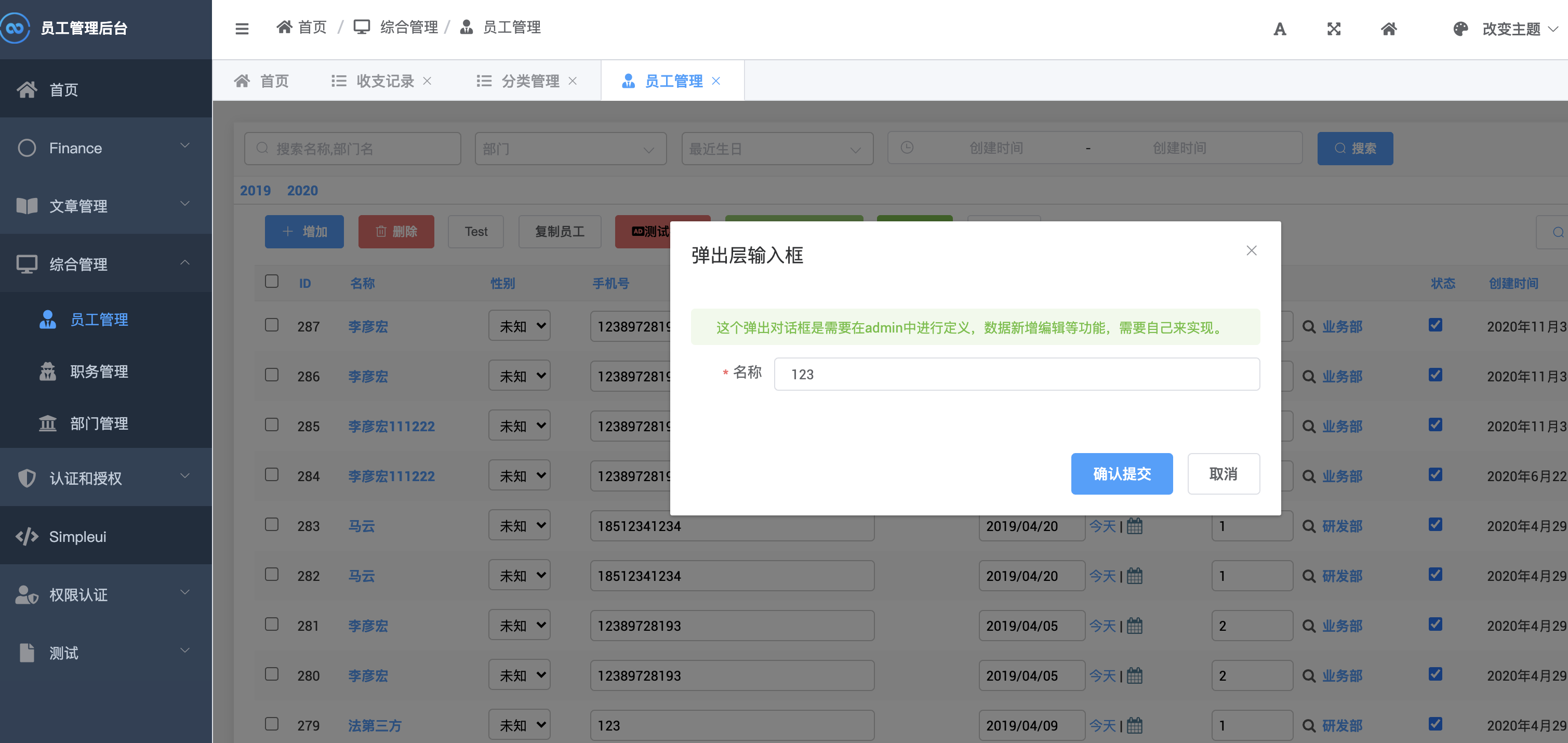
Field Description
The following fields refer to the layer property of action
| Field | Description |
|---|---|
| title | Dialog title |
| tips | Dialog prompts |
| confirm_button | Confirm button text |
| cancel_button | Cancel button text |
| width | The width of the dialog box, in percentage, for example: 50% |
| labelWidth | The label width of the table, for example: 80px |
| params | Fields in the dialog table, array |
params field
| Field | Description |
|---|---|
| type | Type, value: input native attributes, and elementui: select, date, datetime, rate, color, slider, switch, input_number, checkbox, radio |
| key | Parameter name, the name obtained in the post parameter |
| value | default value, array or text |
| label | The name of the field displayed in the table |
| size | The size of the component, the value is: medium / small / mini |
| require | is required, the value is: True/False |
| width | The width of the input box, for example: 200px |
| options | options, array, available when type is select, checkbox, radio |
options field
| Field | Description |
|---|---|
| key | value |
| label | Display text |
Examples
class RecordAdmin(ImportExportActionModelAdmin, AjaxAdmin):
resource_class = ProxyResource
list_display = ('id','name','type','money','create_date')
list_per_page = 10
actions = ('layer_input',)
def layer_input(self, request, queryset):
# The queryset here will filter data and only include the selected data
post = request.POST
# After getting the data here, you can do some business processing
# _action in post is the method name
# post _selected is the selected data, separated by commas
if not post.get('_selected'):
return JsonResponse(data={
'status':'error',
'msg':'Please select the data first! '
})
else:
return JsonResponse(data={
'status':'success',
'msg':'Processed successfully! '
})
layer_input.short_description ='Pop up dialog box input'
layer_input.type ='success'
layer_input.icon ='el-icon-s-promotion'
# Specify an input parameter, which should be an array
# Designated as a pop-up layer, this parameter is the most critical
layer_input.layer = {
# Input box configuration in the pop-up layer
# Specify the title of the dialog box here
'title':'Pop-up layer input box',
# Tips
'tips':'This pop-up dialog box needs to be defined in the admin, and the new data editing and other functions need to be implemented by yourself. ',
# Confirm button display text
'confirm_button':'Confirm submission',
# Cancel button display text
'cancel_button':'Cancel',
# The width of the pop-up layer dialog, the default is 50%
'width': '40%',
# The width of the label in the form, corresponding to the label-width of element-ui, the default is 80px
'labelWidth': "80px",
'params': [{
# The type here corresponds to the native input attribute of el-input, the default is input
'type':'input',
# key corresponds to the key in the post parameter
'key':'name',
# Displayed text
'label':'Name',
# Is empty check, the default is False
'require': True
}, {
'type':'select',
'key':'type',
'label':'Type',
'width': '200px',
# size corresponds to the size of elementui, the value is: medium / small / mini
'size':'small',
# The value field can specify the default value
'value': '0',
'options': [{
'key': '0',
'label':'Income'
}, {
'key': '1',
'label':'Expenses'
}]
}, {
'type':'number',
'key':'money',
'label':'Amount',
# Set default value
'value': 1000
}, {
'type':'date',
'key':'date',
'label':'Date',
}, {
'type':'datetime',
'key':'datetime',
'label':'Time',
}, {
'type':'rate',
'key':'star',
'label':'evaluation level'
}, {
'type':'color',
'key':'color',
'label':'color'
}, {
'type':'slider',
'key':'slider',
'label':'slider'
}, {
'type':'switch',
'key':'switch',
'label':'switch switch'
}, {
'type':'input_number',
'key':'input_number',
'label':'input number'
}, {
'type':'checkbox',
'key':'checkbox',
# Must specify default value
'value': [],
'label':'Checkbox',
'options': [{
'key': '0',
'label':'Income'
}, {
'key': '1',
'label':'Expenses'
}, {
'key': '2',
'label':'Profit'
}]
}, {
'type':'radio',
'key':'radio',
'label':'Single selection box',
'options': [{
'key': '0',
'label':'Income'
}, {
'key': '1',
'label':'Expenses'
}, {
'key': '2',
'label':'Profit'
}]
}]
}class RecordAdmin(ImportExportActionModelAdmin, AjaxAdmin):
resource_class = ProxyResource
list_display = ('id','name','type','money','create_date')
list_per_page = 10
actions = ('layer_input',)
def layer_input(self, request, queryset):
# The queryset here will filter data and only include the selected data
post = request.POST
# After getting the data here, you can do some business processing
# _action in post is the method name
# post _selected is the selected data, separated by commas
if not post.get('_selected'):
return JsonResponse(data={
'status':'error',
'msg':'Please select the data first! '
})
else:
return JsonResponse(data={
'status':'success',
'msg':'Processed successfully! '
})
layer_input.short_description ='Pop up dialog box input'
layer_input.type ='success'
layer_input.icon ='el-icon-s-promotion'
# Specify an input parameter, which should be an array
# Designated as a pop-up layer, this parameter is the most critical
layer_input.layer = {
# Input box configuration in the pop-up layer
# Specify the title of the dialog box here
'title':'Pop-up layer input box',
# Tips
'tips':'This pop-up dialog box needs to be defined in the admin, and the new data editing and other functions need to be implemented by yourself. ',
# Confirm button display text
'confirm_button':'Confirm submission',
# Cancel button display text
'cancel_button':'Cancel',
# The width of the pop-up layer dialog, the default is 50%
'width': '40%',
# The width of the label in the form, corresponding to the label-width of element-ui, the default is 80px
'labelWidth': "80px",
'params': [{
# The type here corresponds to the native input attribute of el-input, the default is input
'type':'input',
# key corresponds to the key in the post parameter
'key':'name',
# Displayed text
'label':'Name',
# Is empty check, the default is False
'require': True
}, {
'type':'select',
'key':'type',
'label':'Type',
'width': '200px',
# size corresponds to the size of elementui, the value is: medium / small / mini
'size':'small',
# The value field can specify the default value
'value': '0',
'options': [{
'key': '0',
'label':'Income'
}, {
'key': '1',
'label':'Expenses'
}]
}, {
'type':'number',
'key':'money',
'label':'Amount',
# Set default value
'value': 1000
}, {
'type':'date',
'key':'date',
'label':'Date',
}, {
'type':'datetime',
'key':'datetime',
'label':'Time',
}, {
'type':'rate',
'key':'star',
'label':'evaluation level'
}, {
'type':'color',
'key':'color',
'label':'color'
}, {
'type':'slider',
'key':'slider',
'label':'slider'
}, {
'type':'switch',
'key':'switch',
'label':'switch switch'
}, {
'type':'input_number',
'key':'input_number',
'label':'input number'
}, {
'type':'checkbox',
'key':'checkbox',
# Must specify default value
'value': [],
'label':'Checkbox',
'options': [{
'key': '0',
'label':'Income'
}, {
'key': '1',
'label':'Expenses'
}, {
'key': '2',
'label':'Profit'
}]
}, {
'type':'radio',
'key':'radio',
'label':'Single selection box',
'options': [{
'key': '0',
'label':'Income'
}, {
'key': '1',
'label':'Expenses'
}, {
'key': '2',
'label':'Profit'
}]
}]
}action returns results
{
'status':'error',
'msg':'Please select the data first! '
}{
'status':'error',
'msg':'Please select the data first! '
}status = success/error
msg = custom
Dialog button description
If you need to add and edit, you need to implement the business logic yourself, just fill the value field with the data when editing.
Data can only be submitted after the restriction is selected, and can be restricted in the background
Versions 2020.1.0 and above take effect, you need to inherit
AjaxAdminin thefrom simpleui.admin import AjaxAdminpackage. 500 or 404 if not inherited submitted data E.g:
if not post.get('_selected'):
return JsonResponse(data={
'status':'error',
'msg':'Please select the data first! '
})if not post.get('_selected'):
return JsonResponse(data={
'status':'error',
'msg':'Please select the data first! '
})Layer file upload
starting with version 2021.4.2+, supports uploading files in Layer
Example:
@admin.register(Layer)
class LayerAdmin(AjaxAdmin):
actions = ('upload_file',)
def upload_file(self, request, queryset):
# Upload is the same key as the key used in params
upload= request.FILES['upload']
print(upload)
pass
Upload_file.short_description = 'File Upload Dialog'
upload_file.type = 'success'
upload_file.icon = 'el-icon-upload'
upload_file.enable = True
upload_file.layer = {
'params': [{
'type': 'file',
'key': 'upload',
'label': 'file'
}]
}
` ` `
## Offline
> Requires version 2.1.3 or above
settings.py:
```python
SIMPLEUI_STATIC_OFFLINE = True@admin.register(Layer)
class LayerAdmin(AjaxAdmin):
actions = ('upload_file',)
def upload_file(self, request, queryset):
# Upload is the same key as the key used in params
upload= request.FILES['upload']
print(upload)
pass
Upload_file.short_description = 'File Upload Dialog'
upload_file.type = 'success'
upload_file.icon = 'el-icon-upload'
upload_file.enable = True
upload_file.layer = {
'params': [{
'type': 'file',
'key': 'upload',
'label': 'file'
}]
}
` ` `
## Offline
> Requires version 2.1.3 or above
settings.py:
```python
SIMPLEUI_STATIC_OFFLINE = TrueSpecifies whether simpleui loads static resources in offline mode. When true, all resources will be read locally by default, even if there is no networking. Suitable for intranet projects
If you do not fill in the item or are false, the default is obtained from the third-party CDN.
Close Loading
Requires version 2.1.5 or above
settings.py:
SIMPLEUI_LOADING = FalseSIMPLEUI_LOADING = Falseadmindoc
Admindoc must be the simpleui3.3+ version
Common Problems
Not found settings.py
The file is in the django project, not in simpleui. If you are familiar with django, you will understand, if you are not familiar, please learn django first.[django documentation](https://docs.djangoproject.com/en/2.2/)
python version problem
+ this project is recommended to use python3.x, python2.x may not be compatible.
+ If you make a mistake when using source installation, please specify the python version, python3 and pip3
Unable to Start
May be unable to start due to some unknown problem, please don't give up simpleui, you can commit issue,or join QQ group directly:786576510,we will assist in solving.
Style Normal Loading But Display Abnormal
in the Windows8 system, you may encounter that css and other files are all loaded normally, but the display is not normal.this is because the response header is application/x-css, not text/css, causing the browser to not parse properly.
Solution:
1.Run cmd: Input regedit and click Enter
2.Find the .css in the registry HKEY_CLASSES_ROOT click on the .css floder Modify the Content Type to text/css.
Reference:https://blog.csdn.net/sun754276603/article/details/46989965
For more questions, please commit issues to us.
 SimpleUI Docs
SimpleUI Docs